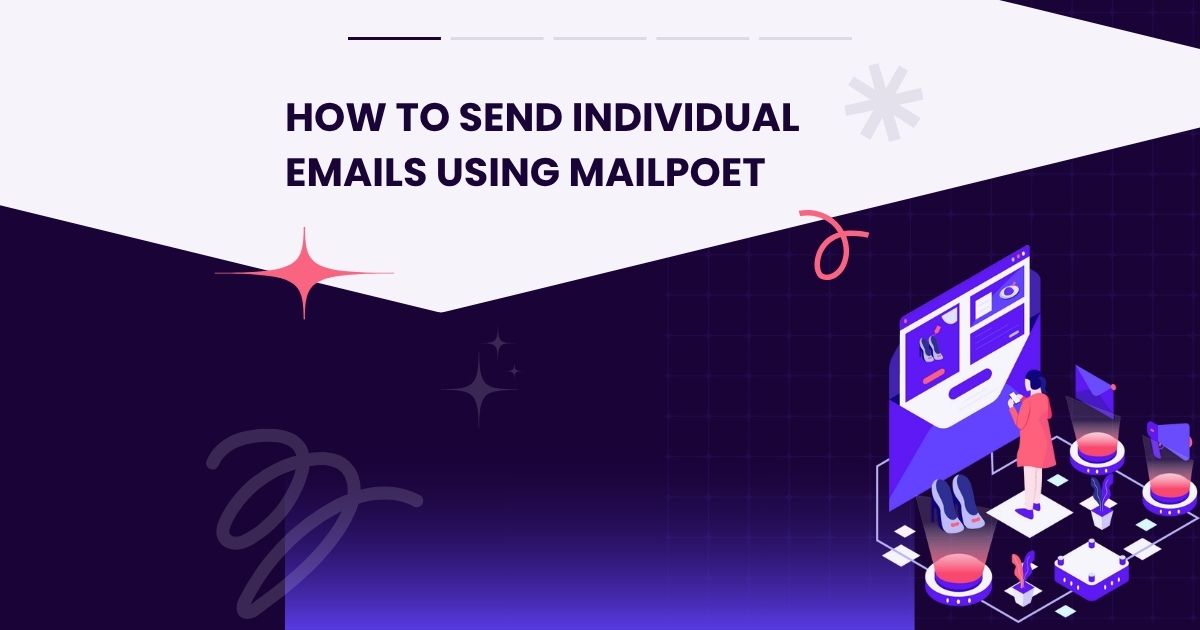
Struggling to connect personally with your email subscribers? Personalized emails are the key to building stronger relationships, increasing engagement, and boosting conversions. Luckily, MailPoet, a powerful email plugin for WordPress, makes personalization simpler than you might think.
This guide will walk you through everything you need to know to send individual subscriber emails using MailPoet, so you can make each message feel like a one-on-one conversation.
What is MailPoet and Why Should You Use It?
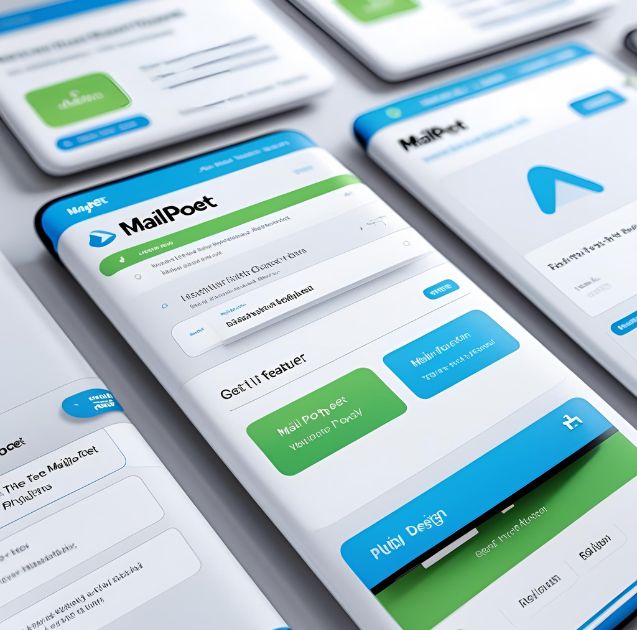
MailPoet is an email marketing plugin designed for WordPress users who want to manage their email campaigns directly from their website. Whether you’re a small business owner or running a growing blog, MailPoet’s tools make email marketing accessible and hassle-free.
Key features include:
- Seamless WordPress Integration: Manage emails without leaving your dashboard.
- Customizable Templates: Create polished email designs with drag-and-drop tools.
- Subscriber Personalization: Send tailored messages to individual recipients or segments of your audience.
- Ease of Use: No complicated setup or steep learning curve.
Now, let’s dig into the step-by-step process of sending individual emails using MailPoet.
Step 1: Install and Set Up MailPoet
How to Install the Plugin
To get started with MailPoet:
- Log in to your WordPress dashboard.
- Navigate to Plugins > Add New.
- Search for “MailPoet.”
- Click Install Now and then Activate.
Easy, right? Once activated, you’re ready to configure the plugin.
Configuring Initial Settings
After activating MailPoet, follow these steps:
- Go to MailPoet > Settings in your WordPress menu.
- Set your sender name and email (this is how your recipients will identify you).
- Choose an email-sending service. MailPoet offers a built-in option, but you can connect to third-party services if you prefer.
With these steps, your MailPoet installation is good to go!
Step 2: Build and Organize Your Subscriber List
Before you can send individualized emails, you need to have your subscribers in place. Luckily, MailPoet makes managing your list intuitive and straightforward.
Adding Subscribers
To add subscribers manually, follow these steps:
- Go to MailPoet > Subscribers in your WordPress dashboard.
- Click Add New to enter the subscriber’s details, including their name and email address.
- Optionally, import a list of subscribers in bulk using a CSV file.
Organizing with Segments
For more advanced users, MailPoet allows segmentation, enabling you to group subscribers based on specific criteria like behavior or preferences. While this guide focuses on sending emails to individuals, segmentation is a helpful tool to have in your arsenal for future campaigns.
Step 3: Create a New Email
Now comes the fun part—designing your email!
- Go to MailPoet > Emails in your dashboard.
- Click Add New and select Newsletter (you can use this option even for individual emails).
- Choose a pre-designed template or start from scratch. MailPoet offers plenty of professional layouts, so don’t worry if design isn’t your forte.
Step 4: Personalize the Content
Add Personal Touches with Dynamic Fields
MailPoet’s dynamic fields make personalization effortless. These placeholders automatically populate with the subscriber’s specific details.
- Use
[subscriber:first_name]to greet them by name. - Include details like
[subscriber:last_name]or other custom fields as needed.
Example:
Hi [subscriber:first_name],
We noticed you haven’t tried our newest feature. Check it out now for an even better experience!
Fit the Message to the Recipient
When addressing an individual subscriber, it’s worth tailoring the tone and content even more:
- Reference past purchases or interactions.
- Include personalized thank-you notes.
Not only does this make your email feel more genuine, but it also strengthens your connection with the recipient.
Step 5: Select a Single Recipient
Here’s where MailPoet’s individual email functionality shines:
- Move to the Recipients step while creating your email.
- Select Single Subscriber.
- Use the search bar to look up the recipient by name or email address.
Once you’ve chosen your recipient, the email is ready for final touches.
Step 6: Preview, Test, and Send
Preview the Email
MailPoet allows you to preview the email before sending it. Click Preview to see how it will appear to your subscriber.
Test Email
For extra assurance, send yourself a test email by clicking Send Test Email. This will allow you to check for any errors or formatting issues.
Send Now or Schedule
When you’re satisfied, you can:
- Hit Send Now to send the email immediately.
- Or, schedule it for a specific time that suits your recipient best.
Why Personalized Emails are Crucial
Did you know personalized emails can lead to 6x higher transaction rates compared to generic campaigns? They create a sense of trust and understanding, showing your audience that you recognize their unique needs.
MailPoet makes personalization easy, so you can focus on building deeper relationships without the usual hassle of manual processes.
Start Sending Meaningful Emails Using MailPoet
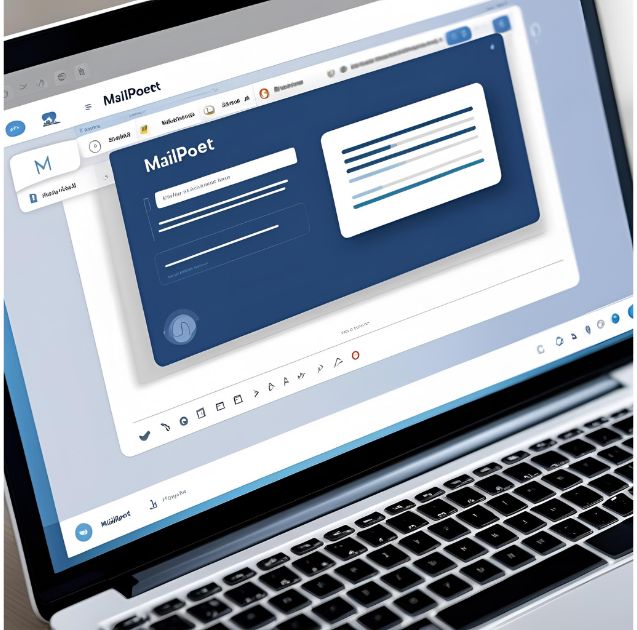
MailPoet isn’t just about emails; it’s about building connections. By following this guide, you’re well on your way to creating impactful, personalized email experiences for each of your subscribers.
If you’re not using MailPoet yet, now’s the perfect time to start. Install the plugin today, grow your subscriber list, and send beautifully tailored emails with confidence.



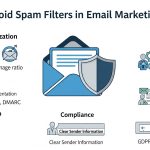



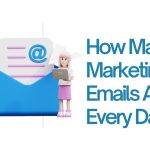







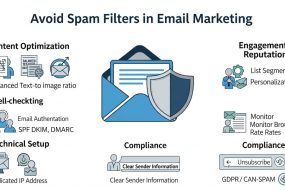


No Comments