
Canva has revolutionized graphic design by making professional visuals accessible to everyone. But as businesses look for comprehensive marketing solutions, many wonder: Does Canva do email marketing?
The short answer is no—Canva doesn’t offer email marketing automation, list management, or campaign analytics. However, it excels at creating stunning email templates and graphics that can elevate your email campaigns when used alongside dedicated email marketing platforms.
This guide will explore exactly what Canva offers for email marketing, how to use it effectively, and which tools pair best with Canva’s design capabilities to create compelling email campaigns that convert.
What Email Marketing Features Does Canva Offer?

While Canva isn’t a full-service email marketing platform, it provides several valuable tools for email campaign creation.
Email Templates and Design Tools
Canva’s primary strength lies in its extensive library of email templates. The platform offers hundreds of professionally designed templates for various email types:
- Newsletter templates
- Promotional email designs
- Welcome email layouts
- Product announcement templates
- Event invitation designs
- Holiday-themed email templates
These templates are fully customizable, allowing you to adjust colors, fonts, images, and layouts to match your brand identity. The drag-and-drop interface makes it simple to create polished email designs without graphic design experience.
Visual Elements for Email Campaigns
Beyond templates, Canva provides access to millions of stock photos, illustrations, icons, and graphics that can enhance your email content. You can also upload your own brand assets and create consistent visual elements across all your email campaigns.
The platform includes advanced design features like photo filters, text effects, and animation options that can make your emails more engaging and professional-looking.
What Canva Cannot Do for Email Marketing
Understanding Canva’s limitations is crucial for building an effective email marketing strategy.
No Email List Management
Canva doesn’t provide tools to collect, organize, or manage email subscribers. You cannot build sign-up forms, segment your audience, or maintain contact databases within the platform.
Missing Automation Capabilities
The platform lacks email automation features like welcome sequences, drip campaigns, or triggered emails based on subscriber behavior. These automated workflows are essential for nurturing leads and maintaining consistent communication with your audience.
No Analytics or Tracking
Canva cannot track email performance metrics such as open rates, click-through rates, conversion rates, or subscriber engagement. These insights are vital for optimizing your email marketing campaigns and measuring ROI.
Limited Email Delivery Options
While you can design emails in Canva, you cannot send them directly to your subscriber list. The platform doesn’t include email delivery infrastructure or sender reputation management.
How to Use Canva for Email Marketing Effectively
Despite these limitations, Canva can be a powerful component of your email marketing toolkit when used strategically.
Design First, Then Export
Create your email designs in Canva, then export them in the appropriate format for your email marketing platform. Most email service providers accept HTML, PNG, or JPEG formats.
When exporting, consider these best practices:
- Use PNG format for designs with text overlays to maintain quality
- Export as JPEG for photo-heavy designs to reduce file size
- Keep image dimensions under 600 pixels wide for optimal mobile viewing
- Compress large files to improve email loading speed
Create Brand-Consistent Templates
Develop a library of branded email templates in Canva that align with your visual identity. This ensures consistency across all your email communications while saving time on future campaigns.
Set up brand kits in Canva with your company colors, fonts, and logos. This makes it easy to maintain visual consistency and speeds up the design process.
Design Email Graphics and Headers
Use Canva to create eye-catching headers, banners, and graphics that can be inserted into text-based emails. These visual elements can significantly improve email engagement and click-through rates.
Best Email Marketing Platforms to Pair with Canva
To build a complete email marketing system, combine Canva’s design capabilities with these proven email marketing platforms.
Mailchimp
Mailchimp offers robust automation features, detailed analytics, and easy integration with Canva designs. You can import Canva-created graphics directly into Mailchimp’s email builder or use their HTML templates with your Canva designs.
Constant Contact
This platform provides excellent template customization options and accepts Canva designs seamlessly. Constant Contact’s drag-and-drop editor works well with images created in Canva.
ConvertKit
Popular among creators and small businesses, ConvertKit offers powerful automation features and accepts custom designs. The platform’s focus on simplicity pairs well with Canva’s user-friendly approach.
Klaviyo
For e-commerce businesses, Klaviyo provides advanced segmentation and personalization features. The platform easily incorporates Canva-designed graphics and templates.
Step-by-Step: Creating an Email Campaign with Canva
Here’s how to effectively combine Canva with your email marketing platform:
Step 1: Plan Your Email Content
Before designing, outline your email’s purpose, target audience, and key messages. This planning ensures your Canva design supports your marketing goals.
Step 2: Choose or Create a Template
Browse Canva’s email template library or start with a blank canvas. Select a design that matches your brand aesthetic and email objectives.
Step 3: Customize Your Design
Add your brand colors, fonts, and logo. Replace placeholder text with your actual content and swap stock images for relevant photos or graphics.
Step 4: Optimize for Email
Ensure your design works well in email format by keeping it under 600 pixels wide and using web-safe fonts. Test how it looks on both desktop and mobile devices.
Step 5: Export and Upload
Download your design in the appropriate format and upload it to your email marketing platform. Add any necessary links, buttons, or tracking elements within your email service provider.
Step 6: Test and Send
Send test emails to yourself and team members to check formatting and functionality before launching to your full subscriber list.
Alternatives to Using Canva for Email Design

While Canva is excellent for email design, several alternatives might better suit specific needs.
Built-in Email Builders
Most email marketing platforms include their own design tools. While less sophisticated than Canva, these builders offer seamless integration and email-optimized templates.
Adobe Creative Suite
For advanced users, Photoshop and Illustrator provide more sophisticated design capabilities, though they require greater technical skill and higher costs.
Specialized Email Design Tools
Platforms like Litmus and Email on Acid offer email-specific design features and testing capabilities that Canva lacks.
Making the Right Choice for Your Business
Canva works best for email marketing when you need high-quality visual designs but already have an email marketing platform for list management and automation. Small businesses and solopreneurs often find this combination cost-effective and powerful.
However, if you’re just starting with email marketing or need an all-in-one solution, consider beginning with a full-featured email marketing platform and upgrading your design capabilities with Canva as your needs grow.
The key is understanding that effective email marketing requires both compelling design and robust functionality—Canva excels at the former while established email platforms handle the latter.



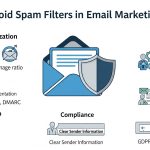



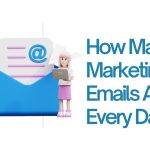







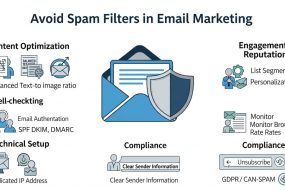


No Comments